RPM deployment
At the moment we support two OS variants.
- CentOS (6.x)
- RedHat (6.x)
There are currently two ways of installing MOLGENIS on the server. We use several building blocks to deploy MOLGENIS on servers. The configuration is based upon RPM's which are used in Ansible to configure the deployment.
The architecture of MOLGENIS is displayed in the following figure.
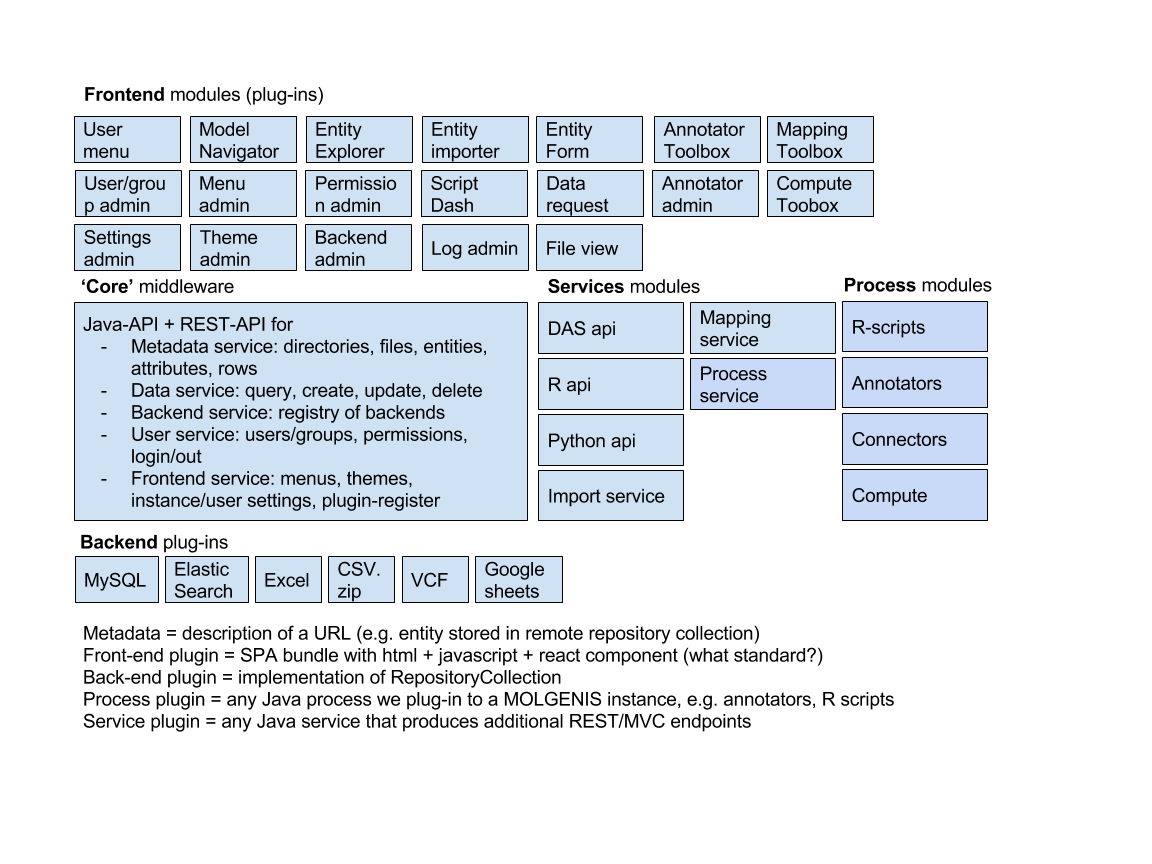
Add repositories
You need to add the repository to access the RPM's:
Add these files to /etc/yum.repos.d
molgenis.repo
[molgenis]
name=MOLGENIS releases repository
baseurl=https://registry.molgenis.org/repository/yum-releases/
enabled=1
protect=0
gpgcheck=0
metadata_expire=30s
autorefresh=1
type=rpm-md
elasticsearch.repo
[elasticsearch-5.x]
name=Elasticsearch repository for 5.x packages
baseurl=https://artifacts.elastic.co/packages/5.x/yum
gpgcheck=1
gpgkey=https://artifacts.elastic.co/GPG-KEY-elasticsearch
enabled=1
autorefresh=1
type=rpm-md
postgres.repo
[pgdg11]
name=PostgreSQL 11.1 $releasever - $basearch
baseurl=https://download.postgresql.org/pub/repos/yum/11/redhat/rhel-$releasever-$basearch
enabled=1
gpgcheck=0
Then type yum update
Install packages
Then you need to install the following artifacts:
- adopt-openjdk
- elasticsearch
- postgresql11-server
- minio
- tomcat
- molgenis
- httpd
- optional opencpu
- opencpu-server
- rapache
- optional python3
You can do this by typing this command: yum install #package name#.
note: the order of the packages is important. We do no have requirements set the right way.
Configure packages
note: install the above packages first!
Postgres
You need to bootstrap the database with this snippet in PSQL:
CREATE DATABASE molgenis;
CREATE USER molgenis WITH PASSWORD 'molgenis';
GRANT ALL PRIVILEGES ON SCHEMA molgenis TO molgenis;
In the pg_hba.conf You need to update to these lines:
# TYPE DATABASE USER ADDRESS METHOD
# "local" is for Unix domain socket connections only
local all all peer
# IPv4 local connections:
host all all 127.0.0.1/32 md5
# IPv6 local connections:
host all all ::1/128 md5
# Allow replication connections from localhost, by a user with the
# replication privilege.
#local replication postgres peer
#host replication postgres 127.0.0.1/32 ident
#host replication postgres ::1/128 ident
In the postgres.conf you need to update these lines:
max_locks_per_transaction = 1024
Restart the service.
Elasticsearch
Open elasticsearch.yml in the Elasticsearch config directory and set the following properties:
cluster.name: molgenis
node.name: node-1
indices.query.bool.max_clause_count: 131072
In the /etc/security/limits.conf update this line:
elasticsearch - nofile 65536
Add this this file in /etc/sysctl.d/99-elasticsearch.conf with the following content.
vm.swappiness=1
Restart the service.
Configure Tomcat
After you install Apache Tomcat you first need to install MOLGENIS before you start the service.
Configure HTTPD
We use proxy passes to expose Tomcat through Apache. You can use this file as template to expose your MOLGENIS instance.
Create the file in /etc/httpd/conf.d/
molgenis.conf
<VirtualHost molgenis.your-domain.ext:80>
ServerAdmin [email protected]
ServerName molgenis.your-domain.ext
ServerAlias molgenis.your-domain.ext
RewriteEngine on
RewriteCond %{SERVER_NAME} =molgenis.your-domain.ext
RewriteRule ^ https://%{SERVER_NAME}%{REQUEST_URI} [NE,R=permanent]
</VirtualHost>
<VirtualHost molgenis.your-domain.ext:443>
ServerAdmin [email protected]
ServerName molgenis.your-domain.ext
ServerAlias molgenis.your-domain.ext
SSLProxyEngine on
RewriteEngine on
RewriteRule ^/@molgenis-ui/app-manager/(.+) /@molgenis-ui/[email protected]/$1 [P]
RewriteRule ^/@molgenis-ui/core-ui/(.+) /@molgenis-ui/[email protected]/$1 [P]
RewriteRule ^/@molgenis-ui/legacy-lib/(.+) /@molgenis-ui/[email protected]/$1 [P]
RewriteRule ^/@molgenis-ui/data-row-edit/(.+) /@molgenis-ui/[email protected]/$1 [P]
RewriteRule ^/@molgenis-ui/metadata-manager/(.+) /@molgenis-ui/[email protected]/$1 [P]
RewriteRule ^/@molgenis-ui/navigator/(.+) /@molgenis-ui/[email protected]/$1 [P]
RewriteRule ^/@molgenis-ui/one-click-importer/(.+) /@molgenis-ui/[email protected]/$1 [P]
RewriteRule ^/@molgenis-ui/questionnaires/(.+) /@molgenis-ui/[email protected]/$1 [P]
RewriteRule ^/@molgenis-ui/scripts/(.+) /@molgenis-ui/[email protected]/$1 [P]
RewriteRule ^/@molgenis-ui/search-all/(.+) /@molgenis-ui/[email protected]/$1 [P]
RewriteRule ^/@molgenis-ui/security/(.+) /@molgenis-ui/[email protected]/$1 [P]
RewriteRule ^/@molgenis-ui/settings/(.+) /@molgenis-ui/[email protected]/$1 [P]
ProxyRequests Off
ProxyPreserveHost On
# proxy frontend
ProxyPass /@molgenis-ui https://unpkg.com/@molgenis-ui
ProxyPassReverse /@molgenis-ui https://unpkg.com/@molgenis-ui
# proxy backend
ProxyPass / http://localhost:8080/
ProxyPassReverse / http://localhost:8080/
RequestHeader set X-Forwarded-Proto "https"
RequestHeader set X-Forwarded-Port "443"
SSLEngine On
SSLCertificateFile /etc/pki/tls/certs/**#your cert#**.crt
SSLCertificateKeyFile /etc/pki/tls/private/**#your key#**.key
SSLCertificateChainFile /etc/pki/tls/certs/**#your server-chain#**.crt
</VirtualHost>
Restart the service.